How can I remove an eSIM from my iOS device?
You no longer have a use for it
- Some eSIMs from TawasulMobile can only be used once and can't be topped up. You can remove these eSIMs after using them.
- If you have an eSIM that you no longer plan to use, you can safely remove it as well.
Your new eSIM is for the same country/region
- When you buy an eSIM from the store, you will receive a new eSIM each time. The new eSIM will always need to be installed. It's always best to start to install on a clean slate to avoid confusion on which eSIM is in the device.
To remove your eSIMs from the device, navigate to your device’s Mobile/Cellular Settings, tap on the eSIM you want to delete, and select “Remove Mobile Data Plan”. Depending on the device, it can also be “Remove eSIM”, “Delete Mobile Plan”, or something similar.
For the step-by-step instructions on how to remove eSIMs from iOS devices, please refer
How do I set a data limit on my Android device?
Setting a mobile data limit on your Android device helps you reduce your data usage. You can select the billing cycle, add the data limit, set a warning before hitting the limit, and more. Follow these steps to learn how to set your mobile data limit. For Samsung Galaxy devices:
- OPEN the Settings app, then TAP Connections.
- TAP Data Usage.
- ENSURE that Mobile Data is ON, then TAP Billing cycle and data warning.
- TAP Start billing cycle and SET the date based on your arrival in the destination country.
- ENABLE Set data warning and specify the data warning in numbers. For example, if your eSIM package has 10 GB, you can set a data warning at 8 GB.
- ENABLE Set data limit and specify the data limit in numbers. This option will turn off mobile data when you reach the specified limit.
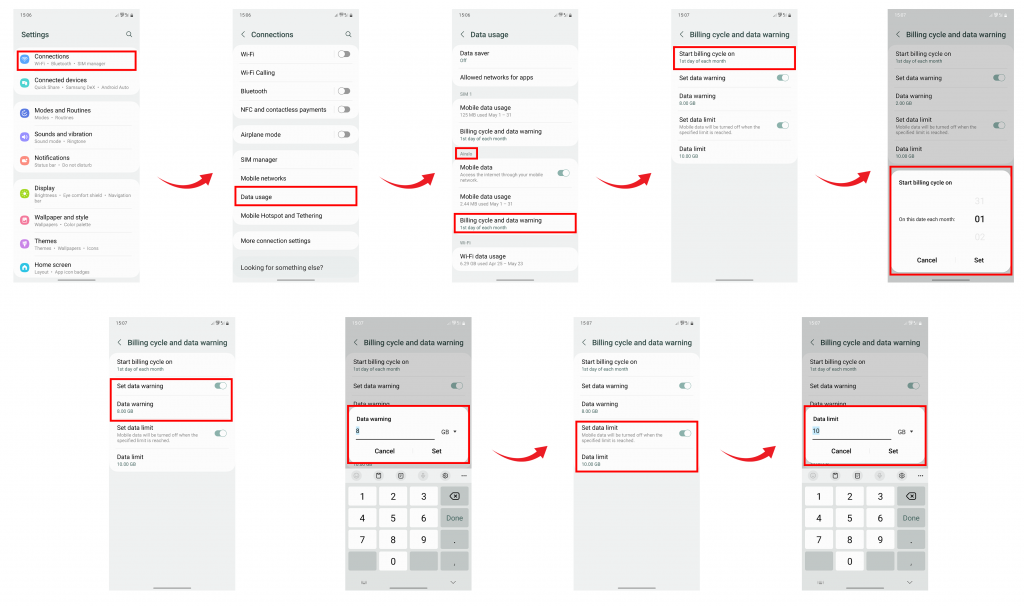
For Google Pixel devices:
- OPEN the Settings app, then TAP Network & Internet.
- TAP SIMs.
- ENSURE that Mobile Data is ON, then TAP Data warning & limit.
- TAP Mobile data usage cycle and SET the date based on your arrival in the destination country.
- ENABLE Set data warning and specify the data warning in numbers. For example, if your eSIM package has 10 GB, you can set a data warning at 8 GB.
- ENABLE Set data limit and specify the data limit in numbers. This option will turn off mobile data when you reach the specified limit.
![]()